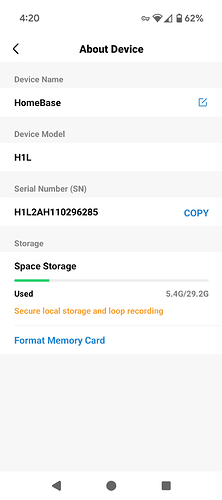Been told after initial Ethernet setup you can change to Wifi but
I have the AOSU app for Android 4.2.55 and under settings there is no network or wifi settings
I’ll try to help as best as I can, though just to be transparent, I don’t personally have an AOSU device that required Ethernet first for setup, so my experience on that part is a bit limited. All the units I’ve used connected directly via WiFi from the start.
That being said, here are a few things you can try to sort this out:
- Check Under Device Info or Advanced Settings:
Sometimes the WiFi or network options are not shown under “Network” but are tucked away in “Device Info” or “Advanced Settings.” It’s worth tapping through those sections to see if the WiFi configuration is located there. - Reset the Camera to Factory Settings:
If the WiFi option still doesn’t appear, try doing a full reset on the camera. After resetting, the app usually prompts you to choose between WiFi or wired (Ethernet) setup when starting fresh. This might unlock the wireless setup process if it didn’t appear before. - Check for Firmware Updates:
Even if your app is fully updated (which it is, since you’re on version 4.2.55), the camera itself may have a pending firmware update. Go into your camera’s device settings and look for a firmware update option—this can sometimes unlock hidden features or fix bugs. - Reinstall the AOSU App:
It’s a simple step, but reinstalling the app can fix glitches where certain settings or options don’t display properly.
Lastly, could you take a screenshot of how your device page looks in the AOSU app, especially the settings or device info page? That way I can see what you’re seeing and maybe spot what’s missing or out of place.
If none of this works, I recommend contacting AOSU support directly through the app, they’ll be able to guide you specifically for your camera model and app version.
This is how it should look
Thanks for trying to help but AOSU just contacted me and stated my system must be connect by Ethernet, it doesn’t support a WIFI connection.
I understand, I’m glad you were able to receive an answer from them. It’s super strange though cause I believe the solar base can be connected via wifi…don’t know why it won’t be the same for the doorbell base
So after getting ticked off running up and down to my attic trying to make sense of this, here’s the point of confusion. The CAMERAS connect to the HOMEBASE via wifi. The HOMEBASE DOES NOT connect to the HOME NETWORK with wifi. The homebase NEEDS a physical connection. I’ve tried to goof with a direct connection to an extender but it doesn’t seem to tolerate it. It’s a really stupid design.
Yes, no matter if the home base is connected via Ethernet or if it was possible to connect it via WIFI, the cameras are connected via the home base internal WIFI.
That is what I am seeing. Now I am being told that I need to remove the devices from the app, Go outside and climb ladders to remove the cameras and repair them all over again. This is a horrible setup.
I’m having a similar problem with the home base limiting my connections. My router is at the front of my house, so connecting the home base via ethernet means it’s also stuck at the front of my house. I bought these cameras with the hopes of using it for my garage, but the signal to the home base hits <40% before I get inside the garage and just won’t work.
Did you find a solution to your problem? I thought about connecting my router to a WiFi Extender with an ethernet port, plugging that in a better position and then connecting the home base to that. Is that what you did? It sounds like it didn’t help.
Unfortunately you’re limited to Ethernet on our home base. If you can run your Ethernet cable closer to the garage, that’s the only solution.
Brian D. Moore
It took a while for my post to be approved, but I ended up using a WiFi Extender and it solved my issues. I bought a TP-Link RE550, connected it to my home network’s 5Ghz band (disabled its 2.4Ghz signals in an attempt to help with network congestion and power consumption), then plugged in the home base’s ethernet cable to it. I was able to position that setup to connect to both cameras.