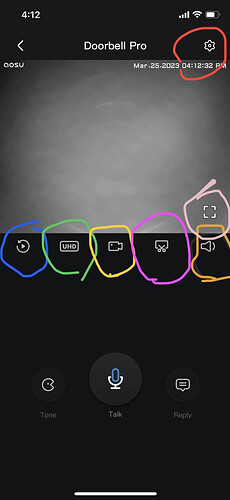Click the Play button and you can turn on live video, and inside the live video interface, there are several things you need to know. The below functions are almost the same of our other Aosu devices.
Some of our other outdoor cameras will have more functions, the remaining are the same.
- Icon in blue is to view recorded videos.
- Icon in green is to adjust the video quality ( UHD means ultra high definition, it is the highest resolution of the image, when you click it, it will turn to SD mode, which means turn down the video image quality to ensure the connection of live video when Internet condition is poor)
- Icon in yellow means to record the live video( recorded video will be saved to your phone’s local album)
- Icon in purple means to take a screenshot, and it will be saved to your phone’s local album.
- Icon in orange means to mute the two-way talk speaker, and no sound will be heard in live video.
- Icon in pink means to turn it to full screen.
- Icon in red is to adjust settings of the doorbell.
You can see Tone button, inside you will see uncle and clown, this function is to disguise your voice, it is to protect your voice privacy when talk to a person in front of the doorbell, it makes your voice to be like a man’s voice or a clown’s voice.
As for the Talk button, click it and you will be able to communicate with the person outside your door.
And the right side Reply button, is to send auto-reply. You can select a reply to send, and the doorbell will read the auto-reply out. Please note that currently , it is unable to customize the auto-reply function, like you can not change the words or add your own reply.